How to Set Up a CS2 Server (2025 Guide)
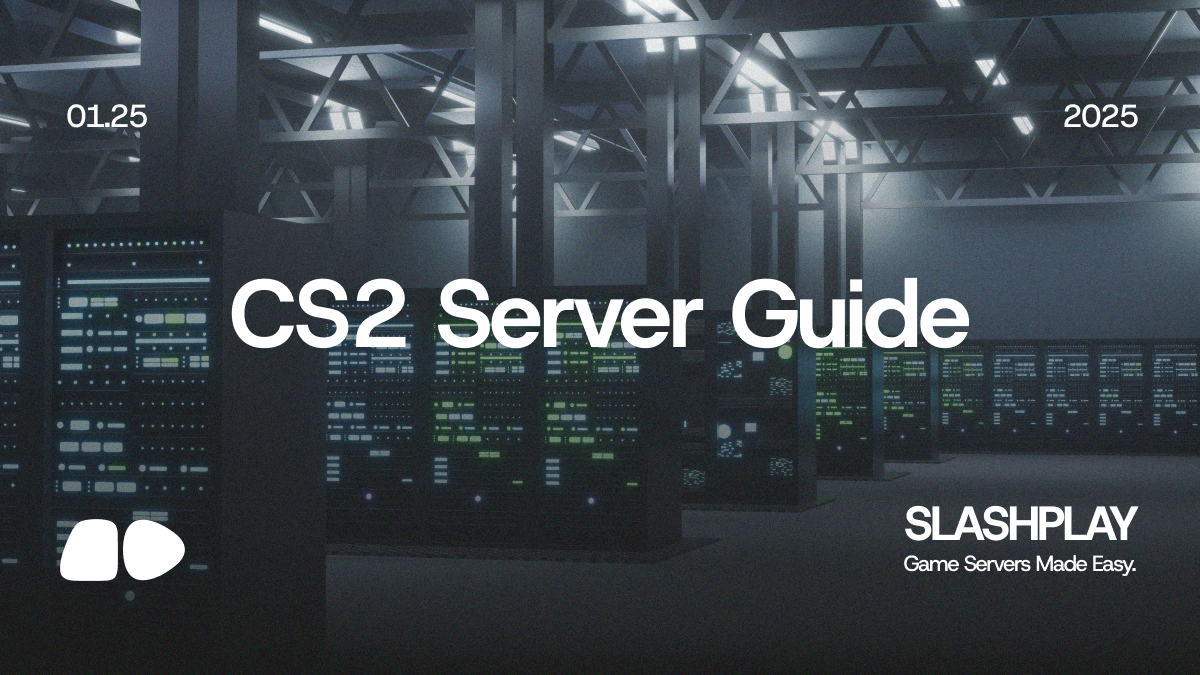
How to Set Up a CS2 Server in 2025
Want to host your own CS2 server? This comprehensive guide covers everything from instant setup to advanced configurations. Choose between our 2-minute solution or detailed manual setup instructions.
Why Bother With a Dedicated Server?
Running your own CS2 server provides several advantages:
-
Complete Control
- Custom game modes and plugins
- Workshop map support
- Server settings flexibility
- No hackers, no toxic people, you choose who to play with!
-
Better Gaming Experience
- 24/7 server availability
- Lower latency than matchmaking
- Private environment for your community
Method 1: Instant Setup with SLASHPLAY (Recommended)
For 99% of users (that knows Discord and used a Discord Bot before), our Discord-powered solution eliminates all technical hurdles:
# With SLASHPLAY you only need to know one command
/play
Why Gamers Love SLASHPLAY:
- 🕒 5 Min Setup: No SteamCMD, port forwarding, or config files
- 🛡️ Auto-Security: Bypass firewall/router configurations
- 🎮 Preconfigured Game Modes: Click here to se supported games/gamemodes.
- 🔄 Auto-Updates: Always synced with CS2 patches
- 👥 Discord Integration: Easy bot setup with your favorite server
- ⚡ One-Click Commands: Instant console commands and map changes
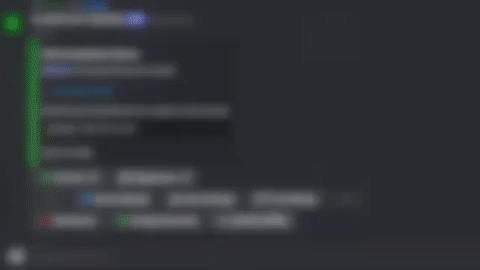
Method 2: Manual Setup (Advanced Users)
For those wanting full control, here's the traditional approach:
System Requirements
💻 Platform | ⚡ CPU | 🧠 RAM | 💾 Storage |
|---|---|---|---|
| Windows | Quad-core 3.0GHz | 6GB | 60GB |
| Linux | x86-64-v2 | 2GB | 33GB |
Prerequisites - Port Forwarding
Before setting up your CS2 server, you'll need to configure port forwarding on your router:
- Required Ports:
- TCP: 27015-27030, 27036-27037
- UDP: 27000-27031, 27036
- How to Port Forward:
- Find your router's IP address (typically
192.168.0.1or192.168.1.1) - Log into your router's admin panel by inserting the ip in your browser searchbar.
- Locate "Port Forwarding" (might be under Advanced Settings)
- Add new port forwarding rules:
- Internal IP: Your PC's local IP
- Protocol: Both TCP and UDP
- External/Internal Ports: As listed above
- Find your router's IP address (typically
💡 Tip: To find your PC's local IP:
- Windows: Run
ipconfigin CMD- Linux/Mac: Run
ifconfigin Terminal
Step-by-Step Process
-
Install SteamCMD
Windows
Linux
Follow guide here on valves website
-
Run steamcmd
# Windows steamcmd +login anonymous +force_install_dir C:\cs2-server +app_update 730 validate # Linux ./steamcmd.sh +login anonymous +force_install_dir ~/cs2-server +app_update 730 validate -
Configure Server Token
Create GSLT at Steam Game Servers and add to launch command:+sv_setsteamaccount YOUR_GSLT_TOKEN -
Launch Command Examples
# Competitive Mode ./cs2 -dedicated +game_type 0 +game_mode 1 +map de_mirage # Deathmatch ./cs2 -dedicated +game_alias deathmatch +map de_dust2
Compare Your Options
⚙️ Feature | 🛠️ Manual Setup | 🎮 SLASHPLAY Free | 🚀 SLASHPLAY Pro |
|---|---|---|---|
| ⏱️ Setup Time | 45+ minutes | 5 minutes | 5 minutes |
| 🔌 Port Forwarding | Required | Automated | Automated |
| 🧠 Technical Knowledge | Advanced | None | None |
| ⏰ Server Uptime | Manual | 30 minutes | 12 hours |
| 🎲 Game Modes | Custom | 3 Basic | All Modes |
| 🎯 Support | None | Community | Priority |
| 🎯 Pricing | Free | Free | 5$ (limited time) |
Join the Server Revolution
Ready to become the ultimate CS2 host? Get started with SLASHPLAY today!
Want to learn more? Check out our welcome post to see what's coming next.
Frequently Asked Questions
Q: What about custom plugins?
A: If you have any custom plugin or maps suggestions add it to our suggestion list on Discord.
Q: Is there a player limit?
A: Max player limit is set to 64, but some gamemodes like Competitive is fixed to 10.
Conclusion
Whether you choose the quick SLASHPLAY method or manual setup, you now have all the information needed to run a successful CS2 server. Start small, grow your community, and enjoy the benefits of having your own gaming space.
Additional Resources
Last Updated: January 29, 2025