Get Started with SLASHPLAY
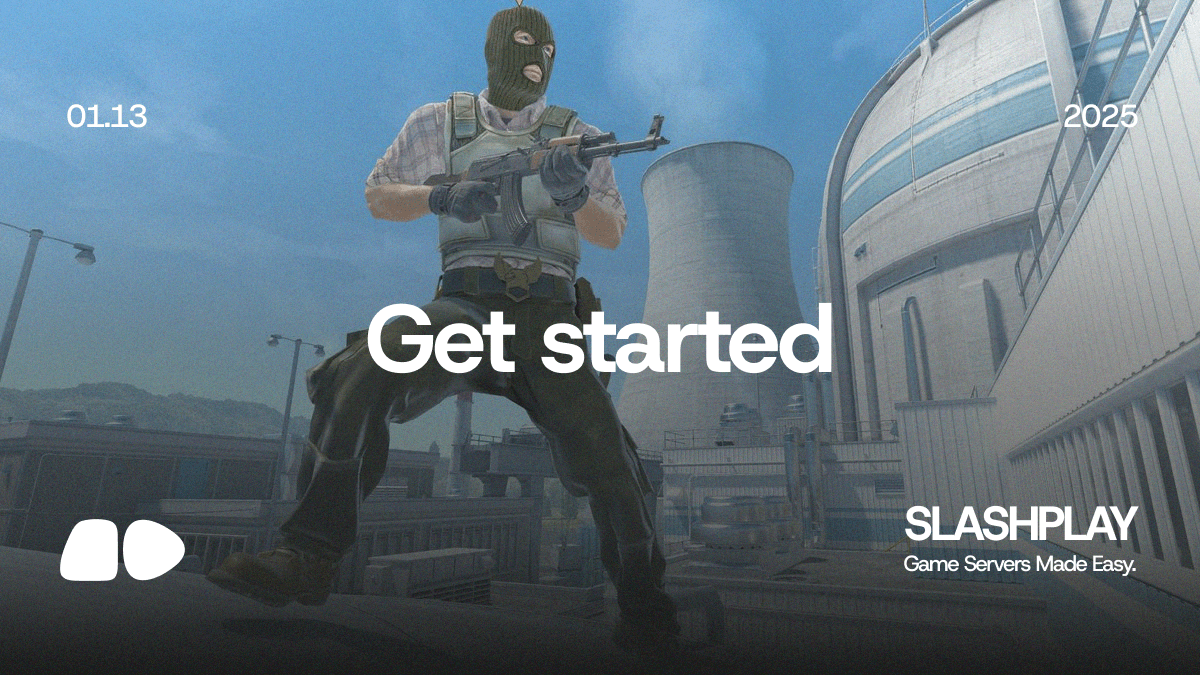
Getting Started with SLASHPLAY
Welcome to SLASHPLAY! 👋 This guide will walk you through everything you need to know to start managing your game servers like a pro. Whether you're setting up a casual gaming session with friends or organizing a competitive tournament, we've got you covered.
Quick Start Guide
Step 1: Add SLASHPLAY to Your Server
- Add our SLASHPLAY Bot or join Our Discord to try out the bot. If you choose to join you can skip to Step 2
- Select your Discord server (you'll need administrative permissions)
- Review and authorize the requested permissions
- That's it! SLASHPLAY is now ready to use in your server
Step 2: Create Your First Game Server
Using SLASHPLAY is as simple as typing /play in your Discord server. Here's how:
- Type
/playin any (public) channel - Select your game
- Choose your preferred region
- Pick a game mode
- Select your map
Thats it! Your server will be ready in minutes, and you'll receive:
- Server IP address
- One-click connect button
- Server settings and management options
Managing Your Server
Once your server is running, you have access to powerful management features:
Basic Controls
- Stop server
- Change maps & gamemode
- Send console commands (
sv_cheats, noclip, ...) - Restart rounds
- More coming...
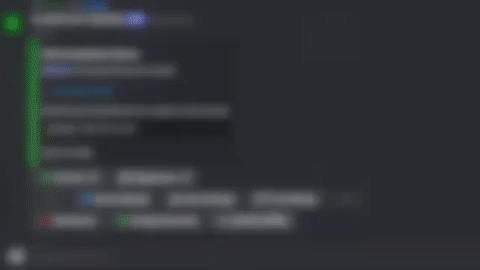
Video showcase
Explore More Features
SLASHPLAY offers a wide range of features to enhance your gaming experience:
- 🎮 Available Game Modes - Discover all our supported games and modes
- 💎 Subscription Plans - Find the perfect plan for your needs
- 🌟 Community Features - Learn how SLASHPLAY supports different gaming communities
Need Help?
We're here to support you:
- Join our Discord community
- Check out our video tutorials
- Contact our support team
Next Steps
Ready to level up your gaming experience? Upgrade to Pro for extended features
Get ready to revolutionize your gaming experience with SLASHPLAY! 🎮✨